Sharp Your Google Search Skills With These Simple Tips
Date 3/3/2012
Google is one of the major players on today's Internet and in the tech world in general. The company started as a search engine company but has evolved since then to become a force to be reckoned with.Google is a powerful tool, but you’re missing out on a lot of that power if you just type words into it. Master Google and find the best results faster with these search tricks.
Whether you’re an inexperienced user or a seasoned professional, you’ll probably find at least one search operator you weren’t aware of here. Many of Google’s search operators aren’t very well-known.
“Hello World”
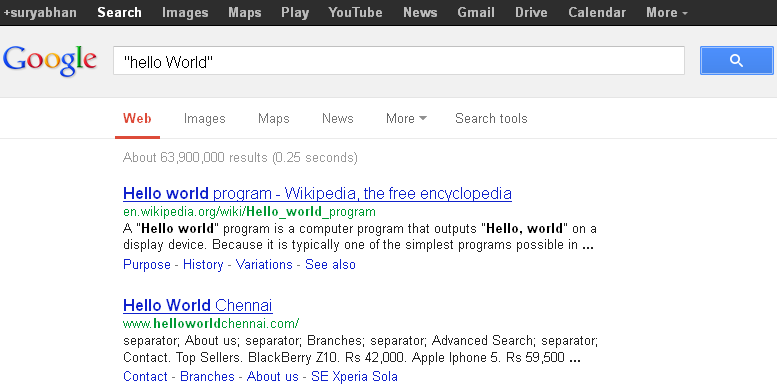
This same method now works for exact-word queries. For example, if you search for “mining,” Google will also show pages that contain the words “miners.” Previously, you’d use a plus sign and search for +mining, but now you have to enclose the word in quotes:
“mining”
 You can also use the site: operator to specify a domain. For example, if
you’re looking for high-quality references, you could use site:.edu to only pull up results from .edu domains.
You can also use the site: operator to specify a domain. For example, if
you’re looking for high-quality references, you could use site:.edu to only pull up results from .edu domains.
“google purchased * for * dollars”
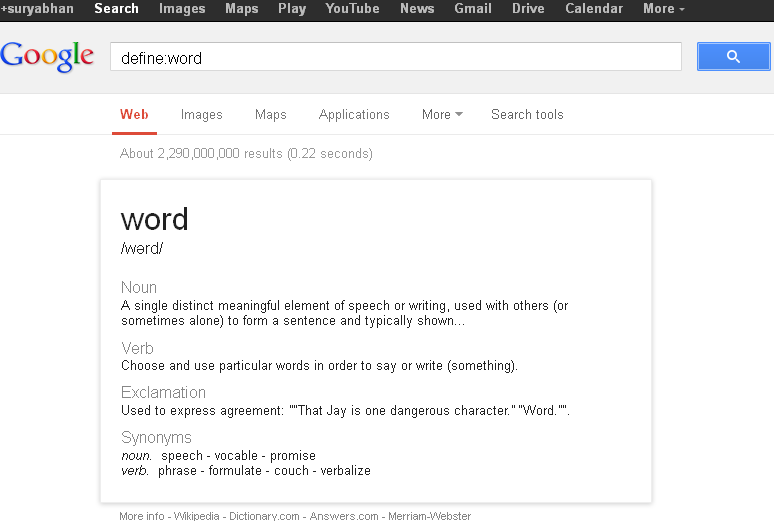
"5 nautical miles in kilometers"
12.Currency exchange rate- curious about currency exchange rate just type in search box with currency symbol and you will get the respected currency exchange rate result.
"$1"
Combine these search operators to create more complex queries. Want to search a specific website for a PDF file, created between 2001 and 2003, that contains a specific phrase but not another phrase? Go ahead.
See also:Search Google Image With Exact Size
Google is one of the major players on today's Internet and in the tech world in general. The company started as a search engine company but has evolved since then to become a force to be reckoned with.Google is a powerful tool, but you’re missing out on a lot of that power if you just type words into it. Master Google and find the best results faster with these search tricks.
Whether you’re an inexperienced user or a seasoned professional, you’ll probably find at least one search operator you weren’t aware of here. Many of Google’s search operators aren’t very well-known.
1.Exact Words and Phrases-One of the most basic and widely known search tricks is using quotation
marks to search for an exact phrase. For example, perform the following
search and you’ll only get pages that contain the word “Hello” followed
by the word “World.”
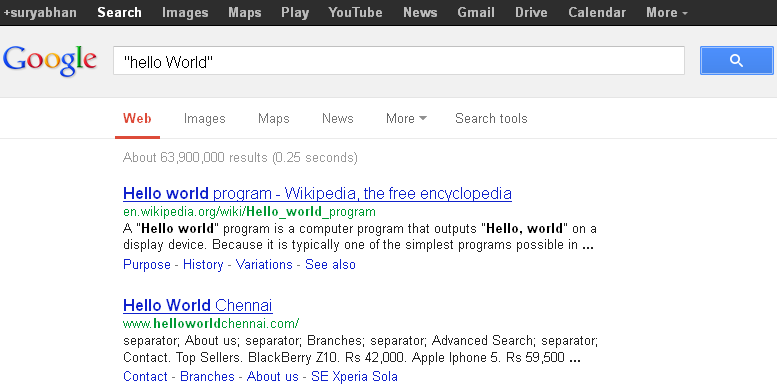
This same method now works for exact-word queries. For example, if you search for “mining,” Google will also show pages that contain the words “miners.” Previously, you’d use a plus sign and search for +mining, but now you have to enclose the word in quotes:
“mining”
2.Excluding a Word-The minus sign allows you to specify words that shouldn’t appear in your
results. For example, if you’re looking for pages about Linux
distributions that don’t mention Ubuntu, use the following search:
3.Site Search-The site: operator allows you to perform a search in a specific site.
Let’s say you’re looking for information on a specific topic on Mashable.
You could use the following search
"site:Mashable.com"
 You can also use the site: operator to specify a domain. For example, if
you’re looking for high-quality references, you could use site:.edu to only pull up results from .edu domains.
You can also use the site: operator to specify a domain. For example, if
you’re looking for high-quality references, you could use site:.edu to only pull up results from .edu domains.
4.Related Words-The tilde (~) operator is the opposite of enclosing a single word in
quotes — it searches for related words, not just the word you type. For
example, if you ran the following search, you’d find search results with
words similar to “geek”:
"~geek"
Apparently, “Linux” is the most similar word to geek, followed by
“Greek.” “Nerd” comes in third.
5.The Wildcard-The asterisk (*) is a wildcard that can match any word. For example, if
you wanted to see what companies Google has purchased and how much they
paid, you could use this search:
6.Time Ranges-A little-known search operator allows you to specify a specific time
range. For example, use the following search to find results about
Ubuntu from between 2008 and 2010:
7.File Type-The filetype: operator lets you search for files of a specific file type. For example, you could search for only PDF files.
filetype:pdf java
8.One Word or the Other-The “OR” operator lets you find words that contain one term or another.
For example, using the following search will pull up results that
contain either the word “Ubuntu” or the word “Linux.” The word “OR” must
be in uppercase.
ubuntu OR linux
9.Word Definitions-You don’t have to Google a word and look for a dictionary link if you
want to see its definition. Use the following search trick and you’ll
see an inline definition:
define:word
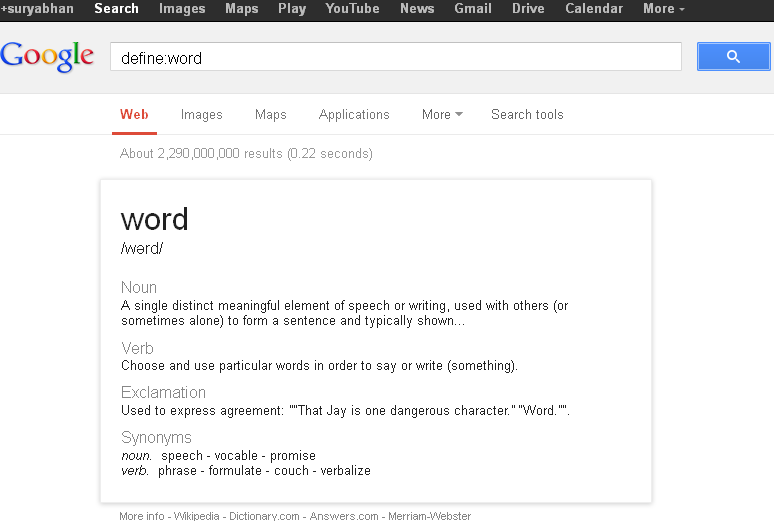
10.Calculator-Use Google instead of pulling one out or launching a calculator app. Use
the +, -, * and / symbols to specify arithmetic operations. You can
also use brackets for more complicated expressions. Here’s an example:
"(4 + 2) * (6 / 3)"
11.Unit Conversions-The calculator can also convert between units. Just type “X [units] in [units]”. Here’s an example:
"5 nautical miles in kilometers"
12.Currency exchange rate- curious about currency exchange rate just type in search box with currency symbol and you will get the respected currency exchange rate result.
"$1"
Combine these search operators to create more complex queries. Want to search a specific website for a PDF file, created between 2001 and 2003, that contains a specific phrase but not another phrase? Go ahead.













Post a Comment